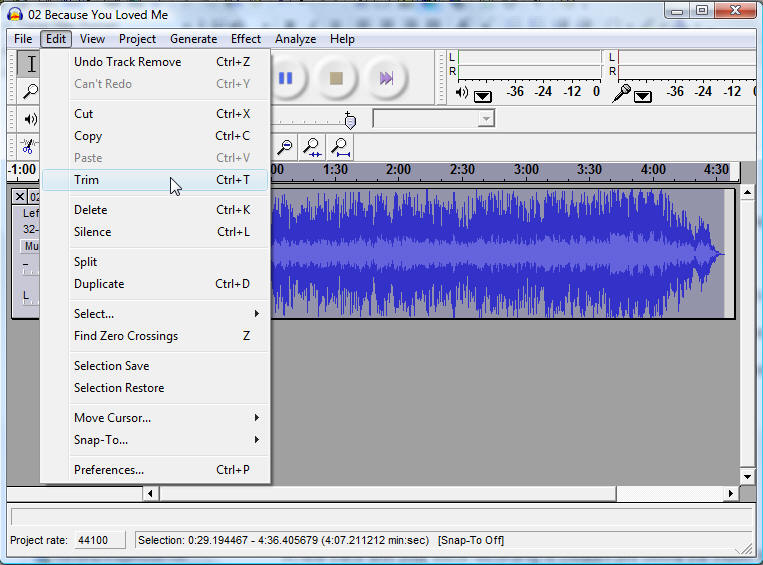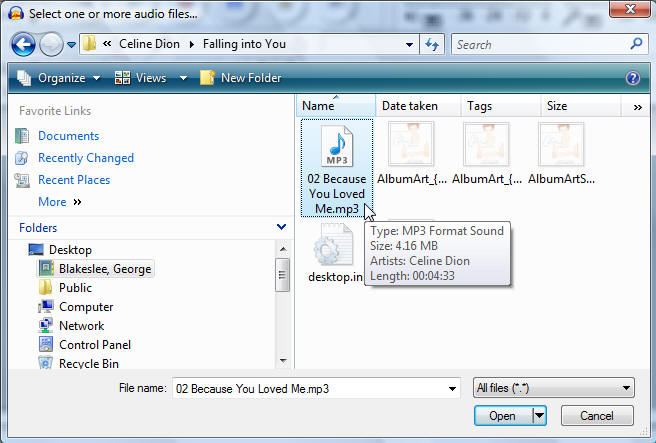Task 034 Sound: Create a Voice over Music Mix
** all users -
You will need to mix voice and music for use in later tasks in this Cluster.
Request assistance if you are unable to complete the tutorial.
For this task, there is nothing to turn in.
Send the instructor an email confirming that you have this skill.
For this exercise, follow the instructions given below to mix a recording of a voice clip over a music clip.
Real time recording, laying down multiple tracks
1. Create a music sound file
Rip CD Track (use MP3 format)
Refer to Task 031b instructions, if you need review
Note where ripped audio track is saved on your computer
2. Open ripped audio track in Audacity
A. Use File > Open dialog
B. Edit music to conform to CONFU time limits (approx. 30 secs maximum)
1. Use Selection Tool
2. Click and drag to highlight the portion of the music file you wish to use
3. Click Trim (or use Edit > Trim) to cut away non-selected portions of music
4. Use Time Shift Tool to move music clip to left edge of sound window
2. Add Narration track and create a Mix sound file
A. Click cursor in timeline to set it at the beginning of the music
B. Click red Record button and begin speaking
A new track with your voice recording is created just below the music track
E. If narration is not very loud, Amplify narration
1. Use Selection Tool
2. Click and drag to highlight the narration
3. Select Effects > Amplify
4. Choose a larger Amplification (positive dB value)
5. Click OK to make narration louder
F. Position narration
1. Use Selection Tool
2. Click and drag to highlight the narration
3. Use the Time Shift Tool
4. Slide narration so that it begins at desired point during music
G. To soften music during narration
1. Use Envelope Tool
2. Click & Drag to narrow (reduce) amplitude of Music track just ahead of time when Narration will begin
3. Click & Drag to widen (increase) amplitude of Music track just following time Narration ends
6. Click Play to listen to the resulting mix (voice over music)
7. If music is still too loud:
a. click Edit > Undo
b. repeat steps 2-3 making Music envelope narrower (softer)
c. continue this cycle until you get a satisfactory mix
4. Save Mix sound file
a. Select Edit > Select All
b. Select File > Export As WAV … (or Export As MP3, if you have that option)
c. A Save dialog box opens:
d. Choose folder where you wish to save the Mix
e. Type Mix as a filename for the Mix file
f. Choose Save As Type: WAV (or MP3, if using that option)
g. Click OK
ECOMP 6016 Online
Teaching and Learning with Multimedia
Dr. George Blakeslee
Lesley University, 29 Everett Street, Cambridge, Massachusetts, USA 02138-2790
(c) George Blakeslee All Rights Reserved