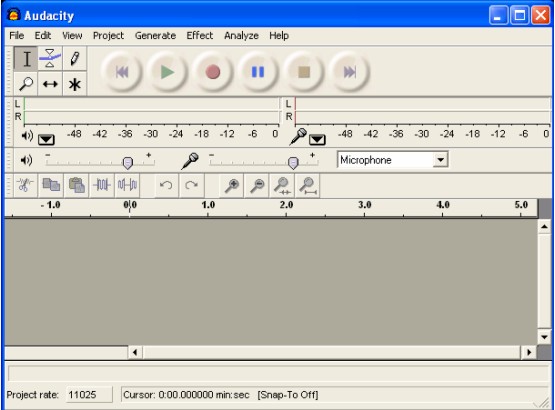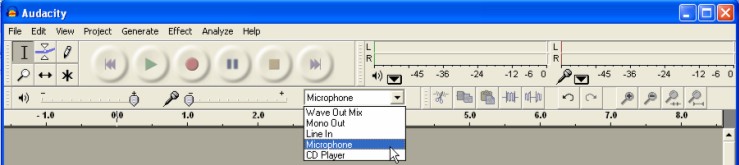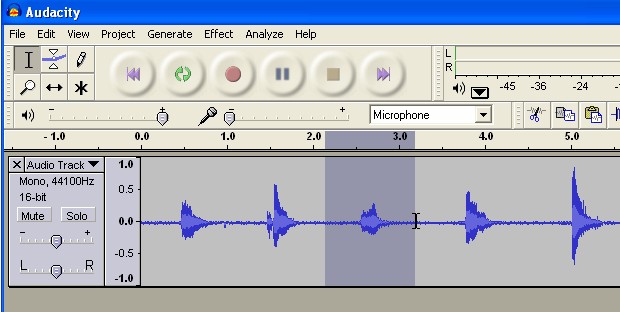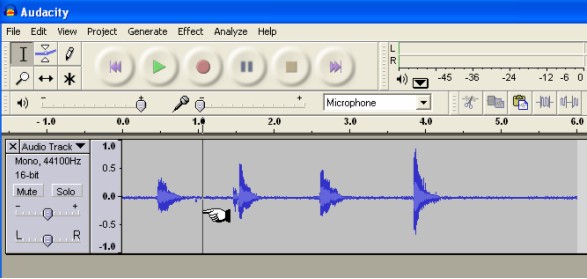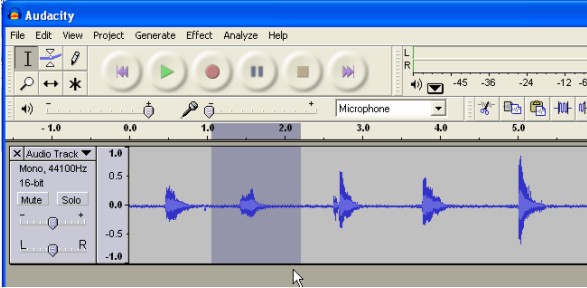ECOMP 6016 Online
Teaching and Learning with Multimedia
Dr. George Blakeslee
Task 033 Sound: Editing (with Audacity or tool you prefer)
** All users -
For this exercise, follow the instructions given below to record a sound clip with a microphone.
Screen Images below
Quick Start: Audacity - Freeware sound editing software application
Download from http://audacity.sourceforge.net/
2. Launch Audacity
The main work window opens
Select ‘Microphone’ as the input device
1. Create a voice narration sound file
Count to five (i.e. “one” … “two” … etc)
Save sound clip with “NoEdit” as the filename
2. Use Selection Tool
Click and drag to select the portion of the narration that corresponds to the word ‘three’.
3. Select Edit > Cut
This will remove the word ‘three’ from the count.
To verify, click the cursor at the left end of the sound file and click ‘Play’
4. Place the word ‘three’ ahead of the word ‘two’
Click the cursor ahead of the word ‘two’, halfway between it and the word ‘one’
Select Edit > Paste to insert the word ‘three’ into the count.
To verify, click the cursor at the left end of the sound file and click ‘Play’
Save sound clip with “Edit” as the filename
Note: Laptop computers usually have a built-in microphone
or, use a USB microphone
Look for a place next to the headphone jack on the sound card.
Plug a microphone into your computer.
1. Record Voice Narration
You will need to edit audio files for use in later tasks in this Cluster.
Request assistance if you are unable to complete the tutorial.
For this task, there is nothing to turn in.
Send the instructor an email confirming that you have this skill.
Lesley University, 29 Everett Street, Cambridge, Massachusetts, USA 02138-2790
(c) George Blakeslee All Rights Reserved