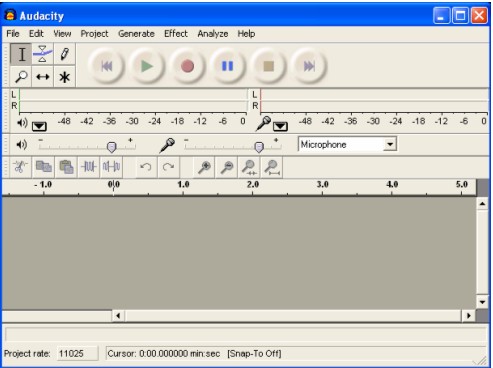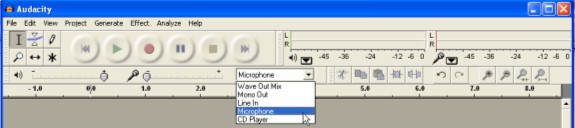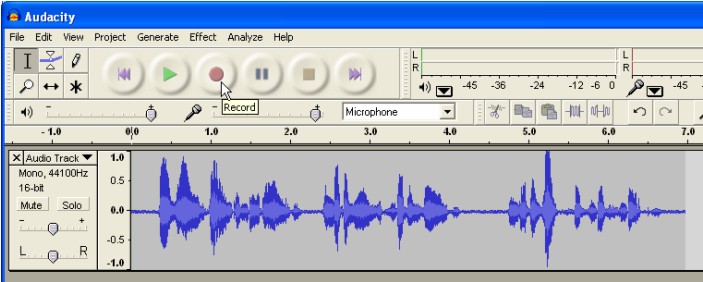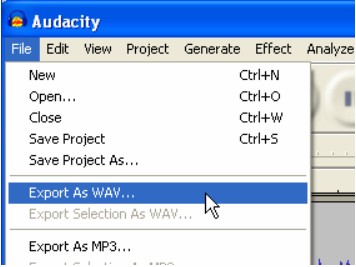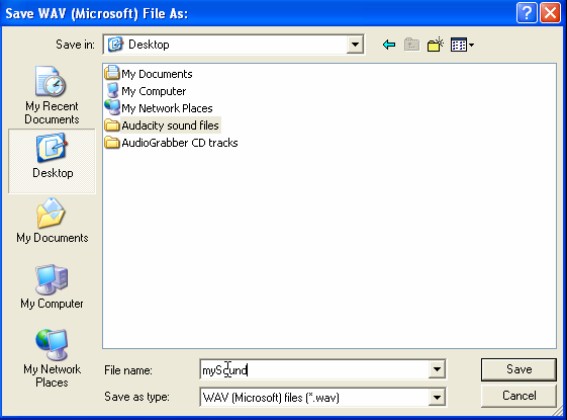ECOMP 6016 Online
Teaching and Learning with Multimedia
Dr. George Blakeslee
Task 032 Sound: Record Microphone (with Audacity or tool you prefer)
** All users -
For this exercise, follow the instructions given below to record a sound clip with a microphone.
Screen Images below
Quick Start: Audacity - Freeware sound editing software application
Download from http://audacity.sourceforge.net/
I. Voice Recording with Microphone
1. Launch Audacity (or restart Audacity, if it was already launched)..
The main work window opens
2. Record Voice Narration
A. Locate a microphone on your computer.
Your computer may have a jack to plug in an external mic
Or you can plug in a USB microphone
Laptop computers usually have a built-in microphone
B. Select ‘Microphone’ as the input device
C. Click on the ‘Record Sound’ button (normally a red circle)
1. A new sound file window will open in the Audacity workspace, and the cursor will begin moving to the right.
2. Speak into the microphone and you will see the voice recording in the sound file window.
3. Click the ‘Stop Recording’ button (square symbol) when you are finished.
3. To listen to your narration, click the ‘Play’ button (green triangle)
If you do not like the recording, click on the ‘Close’ button (‘x’ next to Audio Track name at upper left of sound file window) and repeat Step C.
4. Save Sound Recording
WAV (the Microsoft sound format) is the default Audacity sound file format.
Note: We will add MP3 file format capability to Audacity in Task 037
A. Select File > Export As WAV …
B. In save dialog box, navigate to desired folder for saving sound files (you may want to create this folder ahead of time.
Type a ‘File name’ for the sound file.
Make sure ‘Save as Type’ is WAV for PCs (or accept default for Mac)
Click ‘Save’ to save the sound file.
You will need to record from a microphone (mic) for use in later tasks in this Cluster.
Request assistance if you are unable to complete the tutorial.
For this task, there is nothing to turn in.
Send the instructor an email confirming that you have this skill.
Lesley University, 29 Everett Street, Cambridge, Massachusetts, USA 02138-2790
(c) George Blakeslee All Rights Reserved