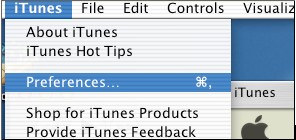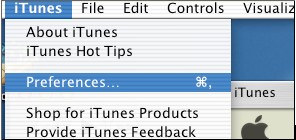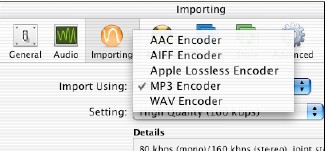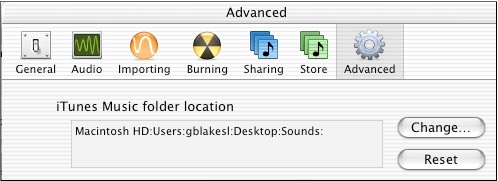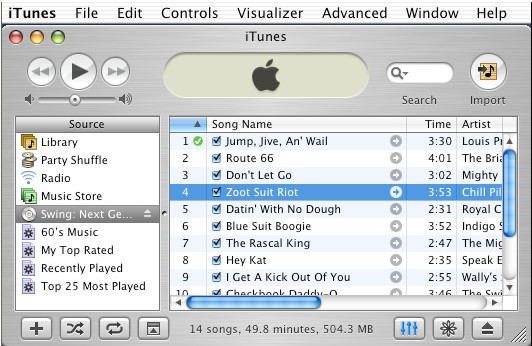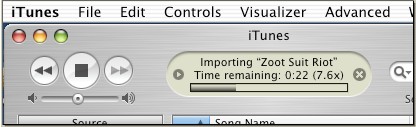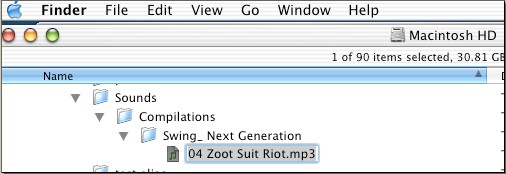Task 031ab Macintosh CD Recording
** Mac users -
For this exercise, follow the instructions given below to capture (rip) audio CD track(s).
Screen Images below
Capturing audio CD tracks and converting them into MP3 or WAV formats is commonly known as “ripping”. We may do this only to the extent allowed by the CONFU Educational Multimedia Guidelines. When using this process with your students, it is very important that they understand this exception of general copyright prohibitions against copying CD tracks.
We will use the popular cross-platform program iTunes.
If you have not yet installed the iTunes on your computer, download the installer now from
I. Launch the iTunes program
A. Setting Import Filetype preference
1. Select iTunes > Preferences menu
2. Select Importing
3. Choose MP3
B. Setting Save Folder preference
1. Select Advanced Tab
2. Click Change button to browse for desired “iTunes Music Folder location”
II. Playing and/or Capturing an audio CD track
A. Insert an audio CD in the computer’s CD drive
B. Select the CD as the Source to see the playlist of tracks
C. Click on the Name to select desired track
D1. to play the track, use the "tape recorder" controls at top left
D2. to Capture track Select Advanced > Convert Selection to MP3
E. The program will convert the CD audio track to MP3 format and save it in the pre-determined Save Folder
F. You will find the MP3 format sound track saved in the pre-determined Save Folder
ECOMP 6016 Online
Teaching and Learning with Multimedia
Dr. George Blakeslee
Lesley University, 29 Everett Street, Cambridge, Massachusetts, USA 02138-2790
(c) George Blakeslee All Rights Reserved